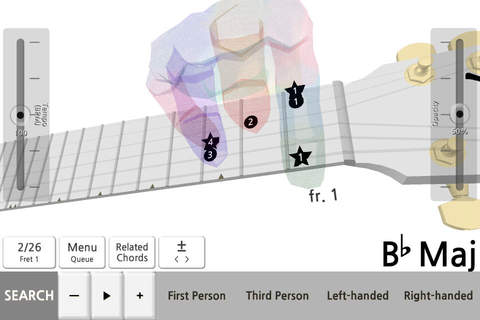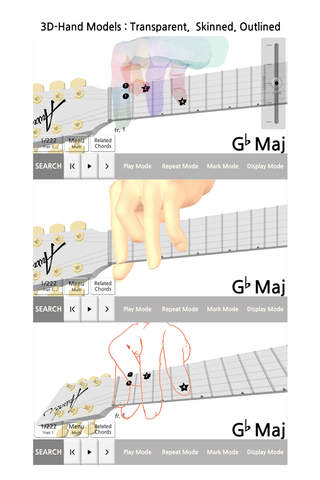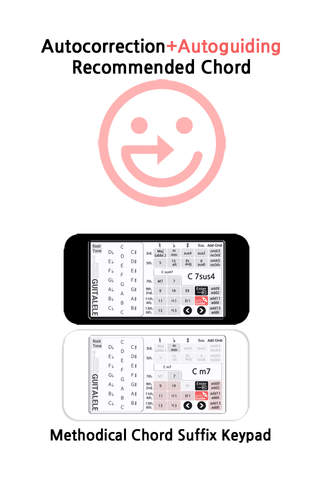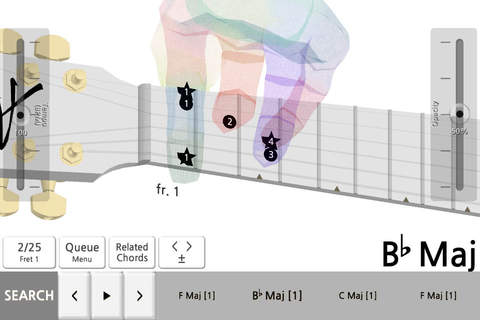
Guitalele Chord Encyclopedia 3D
▶ Chord Construction Algorithm that can make the most Guitalele Chords
▷ Three types of the 3D-Hand Model for displaying 3D-Fingering Model
▷ 4-Part 4-Voices and 5/6-Voices Chords : Accomp. Chords/Harmonic Chords toggle key on the Keypad
▷ Auto-correction + Auto-guiding Keypad
▷ Related Chords Searching
▷ Repeat Mode for playing chord progression
▷ Transformation of Viewpoint : First/Third Person, Left/Right-handed
※ For inquiries, please use "App Support" link in the App Store "Reviews" page, and click the App Support E-Mail link. You can also see the full version of the video preview in the app support page. We recommend that you watch the movies to learn usage of Guitalele Chord Encyclopedia 3D.
* Product Description
Guitalele Chord Encyclopedia 3D provides three types of the 3D-Hand Model for displaying the visual and intuitive 3D-Fingering Model for the Fretboard Chords.
The 3D-Viewer provides all kinds of the useful Fretboard Chords including whole Invertible Position.
How to use this app does not require knowledge on the Chord Construction Theory, or the correct Chord Name, or the Lineup Chord Suffixes.
The Chord Suffix Keypad returns the proper Fretboard Chords and the Recommended Chord Name on the User Query - the Chord Suffix Combination selected at random.
The Chord Construction Algorithm is built in accordance with the 4-Part Writing Rules under the Traditional Harmonics Conception. You can get effect of learning transfer to the Chord Construction Theory.
The Fretboard Chord Algorithm is based on the each Chord Composition Principle and the each Nomenclature implied by the Classic Genre or the Jazz Genre. It serves both the Solmization Syllable Name and the Pitch/Tone Name with the Fretboard Instrument Sound.
Guitalele Chord Encyclopedia 3D stands on the basis of the Fretboard Harmonics Theory written by the K-Guitar Lab of Musicology.
All of the Awadon Chord Encyclopedia Series have the same 3D-GUI System. Tap the Developer Apps link to see the other apps below.
* Special Features
1. Counter
- If you click the Counter button above the Search button, "《" and "》" button is enabled. You will be able to move quickly in the fret position units. You can be used to quickly move from high position chords to a low position chords to be satisfied at fr.0.
2. Related Chords
- Related Chords function scroll through the chords that is associated with the chord that was entered on the keypad. If you click on the Related Chords button first, and then output a list of Related chords, when you click again, and then output the Menu. Repeat Mode at the same time at the time of execution, not the Menu, and then output the Queue.
3. Repeat Mode
- If you run the Repeat Mode, by using the Search button, you can specify that you want to put more than one chord to the Queue. If you use the Related Chords in this state, you can change the chords that are associated with each chord that is specified in the queue.
- Run the Repeat Mode, if you select the Play Mode button on the Menu, you will be able to change the playing style in Repeat Mode. Menu button is on the right side of the Counter button. In this case, you can specify a different playing in each of the pre-specified chord. To mute processing some of the chords, please select the Rest in Play Mode.
- By using the toggle key "±", you can specify the number of repetitions of the specified chord playing. Specified number of repetitions is only meaningful when two or more of the chord is specified.
- By using the toggle key "〈〉", you can select the specified chord position and inverted chords. If you click on the Counter button in this state, you will be able to move quickly.
- You can save the tempo information to each queue of Repeat Mode.
4. Chord Synchronization
- The positions of the leading and trailing chord was set to close.